Canon PIXMA MG5300 Manuals, User Guide, and Getting Started
A variety of “ECO settings” can be made with Canon PIXMA MG5300. For example, if you select “ECO icon” from the home screen and enable it when you copy it, it will automatically copy on both sides and save paper. Also, if you turn off the automatic power supply, the standby power can be suppressed. In addition, from the menu of the packaged software “Solution Menu EX”, you can see the cumulative number of saved sheets and the amount of CO2 reduction in the bar graph by the automatic printing and copy both sides. The contribution to environmental consideration seems to be simple. Various print work such as “automatic double-sided” which contributes to Eco “Automatic double-sided print & double-sided copy” that can print the front and back in one operation without changing the paper. You can contribute to the effective use of paper resources by saving paper when printing in large quantities, such as Web pages and materials. In addition to the tray after the load is not applied to thick paper, such as photo paper and postcards, “front feed cassette” is prepared for plain paper. Canon PIXMA MG5300 eliminates the hassle of paper swapping, it is hard to jam, and the print is smooth. In addition, you can print the photo and the title easily on the label side of the Blu-ray Disc and the DVD, and a label copy is possible. Silent mode, which can be used quietly even at night When the silent setting is done in the main body and the bundled software “Solution Menu EX”, Canon PIXMA MG5300 becomes quiet when print, scan, and copy work sound plentiful in bulk. It is possible to use it more effectively according to the lifestyle because it can set the time setting of course always.
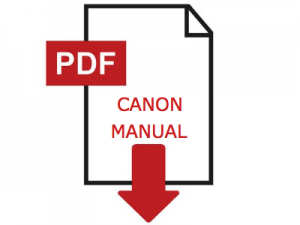
How to download the Canon PIXMA MG5300 Manuals, User Guide and Getting Started Manual
Here is the guide to download the manuals in PDF for Windows and Mac. Go to the download section to download the manual directly.
Download Instructions for Canon PIXMA MG5300 Series Manual (Windows)
- Click the Download link, select Save, specify Save As, and then click the Save button to download the file.
- If you select Run (or open) instead, the save file will automatically be installed after it has been saved.
- The downloaded file will be saved in the location specified in the self-extracting format.
- Double-click the downloaded file to open the Canon PIXMA MG5300 Manual window.
- Enjoy the Manuals.
Download Instructions for Canon PIXMA MG5300 Series Manual (MacOS)
- Check your MAC settings to see where the files are stored.
- Similar to Windows, Click the Download link, select Save, specify Save As, and then click the Save button to download the file.
- Double-click the downloaded PIXMA MG5300 Manual files.
- Enjoy the Manuals.
After you understand how to download and open the manuals, please download the Canon PIXMA MG5300 manual at your disposal at the following link.
Download Also: Canon PIXMA MG5200 Manual PDF
Download Canon PIXMA MG5300 User Manual and Getting Started Guide
Download MG5300 series User Manual (Windows) (.exe file)
Download MG5300 series User Manual (Mac) (.dmg file)
This user manual describes tutorials such as how to use the MG5300 driver and application software for the printer.
Download PIXMA MG5320 series Getting Started Manual
Download PIXMA MG5340/MG5350 user Guide Manual
Download PIXMA MG5350 series Getting Started Guide
The file is a PDF that contains instructions on how to get started manual for the PIXMA MG5300 series.