Canon PIXMA MG5550 Manuals, User Guide, and Getting Started
High-quality home Wi-Fi multifunction system for printing, copying, and scanning. 5 separate ink cartridges, advanced connectivity to smartphones, cloud printing directly from the multifunction display, and optional XL ink cartridges. Canon PIXMA MG5550 with its modern WLAN interface and 5 separate ink cartridges, the easy-to-use multifunction system offers high-quality print, copy and scan functions as well as direct cloud access. It’s ideal for sharing, as it can be used at home over Wi-Fi and remotely via mobile systems. With the enhanced PIXMA Cloud Link you have the freedom to print directly from the Internet. Print photos in seconds from Facebook, Twitter or online albums like CANON iMAGE GATEWAY or documents from a cloud-like Evernote or Dropbox directly from the display. From the PIXMA Cloud, you can download calendars, stationery or other templates. The Canon PIXMA MG5550 multifunction system can be controlled very flexibly directly via a smartphone. Just download the Canon PIXMA Printing Solutions app and you can print from your mobile device or scan directly to the device – of course, printing is also possible from a cloud. With this app, you can even check the status of your PIXMA or the ink level or read in the manual. Apple AirPrint and Google Cloud Print are also supported on PIXMA MG5550. Particularly effective are the five separate ink tanks, because only the color that is really empty needs to be replaced. Special black inks for each document and photo, along with Canon FINE technology at a resolution of up to 4,800 dpi, ensure crisp text and rich, detailed images. Ideal for high-speed, high-quality printing at home, the multifunction system features 12.2 / 8.7 ISO pages per minute (A4 document, ESAT) print speed. A borderless photo in the format 10 x 15 cm is printed in about 44 seconds. With the optionally available XL inks, you can print significantly more pages than with the standard inks. This Canon PIXMA MG5550 is ideal for those who print a lot and can also save up to 30% per page. Automatic two-sided printing reduces paper usage while maintaining professional print quality.
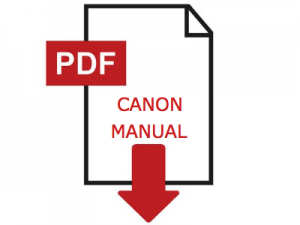
How to download the Canon PIXMA MG5550 Manuals, User Guide and Getting Started Manual
Here is the guide to download the manuals in PDF for Windows and Mac. Go to the download section to download the manual directly.
Download Instructions for Canon PIXMA MG5550 Manual (Windows)
- Click the Download link, select Save, specify Save As, and then click the Save button to download the file.
- If you select Run (or open) instead, the save file will automatically be installed after it has been saved.
- The downloaded file will be saved in the location specified in the self-extracting format.
- Double-click the downloaded file to open the Canon PIXMA MG5550 Manual window.
- Enjoy the Manuals.
Download Instructions for Canon PIXMA MG5550 Manual (MacOS)
- Check your Macbook settings to see where the files are stored.
- Similar to Windows, Click the Download link, select Save, specify Save As, and then click the Save button to download the file.
- Double-click the downloaded PIXMA MG5550 Manual files.
- Enjoy the Manuals.
After you understand how to download and open the manuals, please download the Canon PIXMA MG5550 manual at your disposal at the following link.
Download Canon PIXMA MG5550 User Manual and Getting Started Guide
Download MG5500 series User Manual and Getting Started guide
This user manual describes tutorials such as how to use the PIXMA MG5550 driver and application software for the printer. The Getting Started guide files are a PDF that contains instructions on how to get started manual for the PIXMA MG5550 series.