Error B200 is a common error with the Canon printer series, the error is very annoying when the activity is disturbed when an error occurs, the printer will stop functioning so that you cannot print documents or photos using a Canon printer. For indications of a b200 error, a warning will usually appear through the computer window with an error with the error as you can see in the following figure. In addition, you will also see the printer lights flashing on the indicator, sometimes the head cartridge doesn’t move at all. Then how to overcome and what causes errors b200 on Canon printers? This time we will discuss it only for all of you.
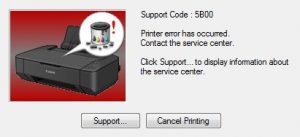
Cause of an error b200 on a Canon Printer
1. The occurrence of overhead
You should know if the b200 error arises due to the overhead on your printer to repair it You must turn the printer off and then release the top cover of the printer restart the printer and please see if the cartridge house moves or not, if it does not move at all it means overhead and how to overcome it If there is overhead you can try to remove the cartridge and replace it with another cartridge. This way your computer can be normal again.
2. The power supply voltage is not stable
The second cause of a b200 error on a Canon printer is the result of an unstable power supply voltage that can be overcome by replacing the power supply itself or turning off the electric light in your home that is not being used.
3. Damage to the mainboard printer
The next cause of Why b200 happened on the Canon printer is the damage to your mainboard usually this happens due to a component that has been damaged on the mainboard for how to overcome it please remove the resistor code r301 then replace it with the latest resistor.
How to fix a b200 error
1. Reset the printer
- Please turn off your printer and leave the cable connection to the PC connected.
- Press and hold the resume button for approximately 2 seconds if the position of the hand is still holding and then press the power button until it is green. Then please release the resume button while holding the power button to try that method must be correct.
- Usually, when the above method is correct the light will turn green and the printer will process by positioning the cartridge this is usually around 25 seconds then after the stop process please turn off your printer
- The next way the printer is turned on again and when successful the command is ready for you to use to print documents and photos.
2. Stop the cartridge
The second way is to repair the Error B200 which usually occurs on Canon printers even though the method is a little strange this method is recommended for repeated resets on the printer, the way is as follows:
- Please turn off your printer, then turn it on again and open the cover on the printer when the cover is opened when preparing the printing process by moving from the left edge to the right before reaching the right edge. Please block the cartridge by holding it using fingers so the cartridge will be stopped in the middle and normal.
- Then release the second cartridge and pull it to the right the printer roll will rotate processing it will usually stop for 30 seconds when this happens usually the lights will be orange and Blink four times.
- Please reopen the top printer cover, then the catering house will usually go to the middle position, and then reinstall the chat. Then close the back cover. Wait for 1 minute if this method works then the printer will return to normal with a green light. However, we recommend that your printer not be used immediately to print in large quantities because if the cartridge is naturally hot then the error will re-occur again.
Well, that’s the latest way to overcome the b200 error on a Canon printer that you can do at home if your printer has a problem like this, hopefully, the article that we discussed can be useful for all of you and good luck.