Here’s how to fix a 5B00 error on a Canon printer – An error in the printer is something that can be said to be normal when your printer performs hard work. Printer errors are unavoidable as long as your printer is used. but you don’t need to worry about some of the errors there is a way to fix them. as we will discuss this time how to overcome or correct a 5b00 error on a Canon printer. This Error 5b00 obstacle cannot be guessed when it comes sometimes when my friend is printing and sometimes also when the printer is first turned on. the occurrence of the 5B00 Error on this Canon printer occurred because the counterpart of the main board of the printer was full and requested a reset. so that the counter value returns to zero.
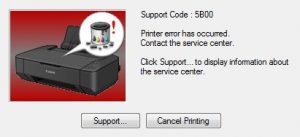
Read Also: How to Fix Error B200
How to Fix Canon Printer showing Error 5b00
This problem is common in almost all types and brands of printers, such as Canon, Epson, HP, etc. but the 5b00 error code generally occurs in almost all series of Canon printers, such as PIXMA MG, PIXMA G, PIXMA MP, PIXMA iP and other series. if you suddenly get a message like the one above, surely your printer won’t work. along with this, the printer indicator light will turn off (blink) periodically. take it easy, this can be overcome by using a software resetter belonging to the Canon printer. we can call this also by Flashing the printer bios that cannot print. the following steps will guide you to prepare the reset process:
- Download Canon Resetter according to your printer series.
- Set up the printer into service mode.
- Let the power cable be connected to electricity.
- Press the resume and power buttons simultaneously, then release the resume with the power button still pressed 5 times.
- The process then releases the resume and power buttons simultaneously.
At this step, your printer has entered service mode, usually marked by the detection of a new device on the computer. then you just have to open the resetter application to fix the 5b00 error, which you previously downloaded according to your Canon printer series.
There you will find the clear ink counter absorber menu, the function of this menu is to delete the contents of your full printer counter. on the right side there is a menu set, then click the EEPROM menu, it will reset your printer. what if you are confused to see how to reset Canon printers to fix error 5b00? we will explain step by step below:
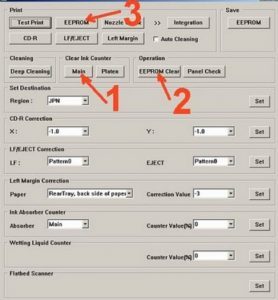
- Prepare 2 sheets of paper in the printer’s paper feed.
- Double-click the Resetter software, then click the “MAIN” button, usually, after clicking the “MAIN” button the printer will print one page with the words “D=000.0”.
- Then you click the “EEPROM Clear” button.
- Then click the “EEPROM” button, in this process, the printer will output the Resetter, and check the line generated from the print process whether there is a word “TPAGE (TTL=00000)”.
- Then turn off the printer and turn it on again.
After the printer reboot, the Error 5b00 does not appear again, if the error message shows up again, you can try to fix the 5b00 error by resetting the printer without software, you can follow the step below:
How to Reset a Canon Printer Without Software
- In resetting the printer without software, your printer must be in a state of inactivity.
- Then press the button under power, the resume button and hold it.
- Then press the Power button that is green and hold it too, so the power and resume buttons are both held.
- Then release the resume button which is orange.
- After that, press the resume button which is orange six times and the last one is held.
- If you have released all the power and resume buttons simultaneously.
There are different ways according to the Canon printer series, you can also try the following methods for the PIXMA MG series and also on other common series.
- Turn off the printer.
- Press then hold the Stop/Reset button and the Power/On button.
- Release the Stop/Reset button (the Power/On button is still pressed).
- Press and release the Stop/Reset button 5 times.
- Press and hold the Stop/Reset button, then release the Power/On and Stop/Reset buttons together.
Replace spare parts in the mainboard
If the printer reset process is not successful, you can still try how to solve the 5B00 error by replacing the Eeprom IC spare parts.

IC EEPROM is a spare part that is in the mainboard. This Eeprom IC has a function to record the number of printer activities and calculate the maximum point limit for the printer. If the printer activity has reached the point limit, an error message 5B00 will appear which means the Eeprom IC needs to be replaced with a new one.
The author’s experience in this way is effective. but if the two steps above have been tried and the results have not been able to repair your printer. Takes the printer to the nearest service centre to reduce the risk of other damage. Thus the Easy Way to Reset a Canon Printer to overcome the 5b00 error, hopefully, your printer works and works without any obstacles.
Good tutorial, and its work to solve 5b00 error, thank you
thank for your feed back
Hello with the advice so far I was unable to reset the Canon MG2950 type printer 5B00 error code ink holder completely cleaned the printer completely dusted the inside but still displays the error code. What can I do to get my printer up and running again? Thank you in advance for your help.
Trying to reset the 5B00 error specifically on PIXMA 8120 which only has one physical button (On/Off),
all the other buttons are electronic. Instructions I can find use multiple buttons when powering off and on to perform the Reset,
Do you have instructions for the PIXMA 8120 for 5B00 error
You can try the following method to fix the 5b00 error on your PIXMA MG8120:
or you can try to reset to the default printer setting by doing these steps:
Realize that when the 5B00 error display is present that none of the electronic lights are lit. There is a flashing Blue and flashing Orange light alternating off and on. I cannot clear the 5B00 error message (for example by depressing OK when the message just used to say the ink pad was getting full).
So because of this -I cannot reset to the default printer (the second way in the list above) because the second step says to select the Home screen. I cannot do that because I cannot access the error because that is where the 5B00 error message is.
In trying to clear the 5B00 error message (the top part above) – With the power off and the power plug out- while holding depressed the Power button while inserting the power cord plug the printer will come up with the electronic lights lit.
Doing the first 2 steps with the power off and holding the stop button and power on button the printer will power on with just a blue light on. Then I release the stop button with the power on still depressed – the blue light stays on.. Then I press and release stop button 5 times- as soon as i touch the stop button (while still holding down the power button) the orange light comes on.. I press the stop button 5 times and the orange light stays on. I did this many times.
Now the last bullet – I am still holding down the power button, and I press and hold the stop button so now they are both depressed – then i release the power and stop button at the same time – the machine starts to power up and ends up with the 5B00 error message still on
One time when i did the 5 button push the blue and orange lights alternated being on and off. Then after the last step the machine started to come up, made some noise, the printer access door opened and a sheet of paper from the rear feeder came out the front. Then continued and eventually came back up with the 5B00 error message still showing
So I cannot do anything with the error message on.
I cannot even get to the menu so I can SCAN which does not need ink,
When the error message is on – all that is lit up is the error message with the blue and orange lights flashing. The electronic buttons are all off, the screen is black. You have to depress the the STOP button for example while it is not illuminated – by putting post-it note so you know where to depress!
So I do not know if the light colors I am getting are good or bad,or if i am OK until some point in the steps and then doing something wrong, or if it just hard to do with the button lights off. Seems like the one time when the blank sheet of paper came out I must have been close ???
Thanks
Hi Jim,
Based on your experience, we think your printer has hardware problems such as cartridges, EEPROM and even the mainboard that must be diagnosed further, please take it to the nearest service center for an advanced check.
Thanks
hi where do i get resset code for Canon G7040