Download Canon imageRUNNER ADVANCE DX C3725i Manual – The Canon imageRUNNER ADVANCE DX C3725i, which, in particular, implies a single user interface with its predecessors, which will help reduce personnel time spent on mastering certain models. It supports control of printing costs and remote management, ensuring high operational efficiency. The colors of the device are common for modern printers and MFPs: a combination of milky white and charcoal black. The surfaces are mostly matte, there is a minimum of gloss, but it is still present in the form of a rather wide strip at the outer edge of the input tray and the frame of the LCD screen (but it is white, prints and dust are less noticeable on it than on black). The exterior of the device is also familiar for this kind of model: a printing unit, above it, is a flatbed scanner, in between the open front and left niche of the receiving tray for 250 sheets. To work with glass, the ADF can be opened at an angle of almost 90 degrees, and with the possibility of fixing in other positions, starting from about 20-25 degrees. The ADF hinges do not allow the rear of the ADF to be lifted when working with bulky originals such as books, filing documents, to reduce unwanted flare around the edges. But this can be considered more a rule for A3 format devices than an exception. The DADF-C1 feed tray (we can’t tell about the DADF-BA1, we didn’t have it) is equipped with a mechanism that raises and lowers its front part for the convenience of placing originals. It also has an illumination of the receiving tray – however, it is activated only during document feeding and blinks for a few more seconds after it ends. In addition, there are tracking not only the presence/absence but also the amount of paper in trays with a warning about a low remainder. That is, the design is quite consistent with the class of the Canon imageRUNNER ADVANCE DX C3725i device. The front features a control panel with a large 25.6 cm (10.1 ″) color LCD touchscreen display. The panel is fixed on a hinge that allows it to be rotated from an almost horizontal position at an angle of up to 45-50 degrees. This is quite enough for convenient work with the MFP, even installed on a stand or cassette feeding module, in any position of the operator – standing or sitting. True, in any position the panel protrudes beyond the dimensions of the device itself, so when moving it you need to be careful not to damage it. In the front part of the right side surface, there is a USB connector for connecting removable media. Limitations on the operating time during the warranty period – up to a total of 60,000 prints, provided that the monthly load does not exceed 17,000. The information on the monthly operating time indicated in the table was obtained from the representative office of the company. For separating prints, there is an internal dual-flow tray J1, which is installed in the output tray of the Canon imageRUNNER ADVANCE DX C3725i MFP without increasing its dimensions. If you also need stapling (corner or double up to 50 sheets, as well as eco – without staples, but only up to 4 sheets), then you can purchase the Internal Finisher K1. Its two trays hold 600 sheets. The External Finisher AA1 will provide even more print processing functions: it will not only allow you to staple batches of documents (staple finisher option), but also create booklets (“booklet finisher”), and with the punch option also make 2/4 holes for filing. In addition, the finisher has two output bins for a total of 3250 sheets. If necessary, this MFP can be equipped with fax modules, NFC, Bluetooth LE, MiCardPlus card reader for user authentication, and other options, a complete list of which can be found in the online configurator on the manufacturer’s website.

Read Canon imageRUNNER ADVANCE DX C3725i Manual (Setting Up and Basic Operation)
Canon imageRUNNER ADVANCE DX C3725i driver file is required. You also have to connect a USB cable from the printer to the connector on the PC, Then follow the manual instructions on how to install the printer.
Precautions when using a USB connection
- Disconnect the USB cable connecting the device and computer before installing the driver. After installing the driver, connect the USB cable.
Drivers and applications are compressed. - Download the Canon imageRUNNER ADVANCE DX C3725i driver that is available on Canon support or many sites on the internet. Click [Run] on the file download screen (the file is not saved to disk).
- When the User Account Control prompt is displayed, click [Yes], and then click [Execute] on the subsequent security warning screen.
- The setup wizard starts. When the setup wizard starts, follow the on-screen instructions to install.
When it is complete, you can see that the printer is ready for use and you can follow the manual, Download the Canon imageRUNNER ADVANCE DX C3725i manual from the link below.
Read Also: Canon imageCLASS MF641Cw Manual
Canon imageRUNNER ADVANCE DX C3725i Setting Up and Basic Operation Manual
Canon imageRUNNER ADVANCE DX C3700 Series Web Manual
To read the manual on the Smartphone, you can use this QR code to open the manual.
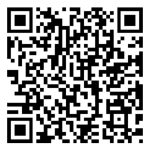
After downloading the manual for Canon imageRUNNER ADVANCE DX C3725i, open your manual with pdf viewer or browser, then find how to use your printer properly.