Download Canon PIXMA G3620 Manual – As a device with an Ink Tank system or CISS (continuous ink supply system), the Canon PIXMA G3620 has the latest technology to support large, fast, and economical printing needs. As a multifunction device, this megatank printer has three functions, namely as a printer (printer), copy or photocopier (copier), and scanner (scanner). Physically, although not the most compact, this multifunction device is practically compact in its class. This is also due to the support for paper sizes that only reach A4. The design is still typical of Canon’s multifunction style. The top on the right is the flatbed area for scanning and copying documents. Meanwhile, on the left side, there are several buttons and an LCD to carry out functions directly without the help of a computer. To accommodate paper, there is a tray on the back with a capacity of up to 100 sheets. The paper output tray on the front can accommodate the same capacity. The capacity is indeed not too large, but it is in accordance with its designation. Canon also offers convenience for the installation process and refilling ink. You just lift the front cover. The first thing that needs to be done is to change the Ink Valve Level to the right position. When the Ink Valve Level is in the left position, the ink flow through the hose will be locked. When finished, you can immediately carry out the printing process or other functions. When used as a printer, the printer has a speed that is practically similar to other PIXMA series. This device on average prints a page of black text documents in about 13 seconds. Meanwhile, printing one page of a colour text document takes about 50 seconds. The nick of time was not too rushed and quite time-consuming when printing in large quantities. Not to forget, the wireless function can be used to print photos or documents from devices such as smartphones or tablet computers based on iOS and Android. In fact, the PIXMA G3620 MegaTank supports Chrome OS. For Android devices, you can do this by downloading and installing the Canon PRINT Inkjet/Selphy application.
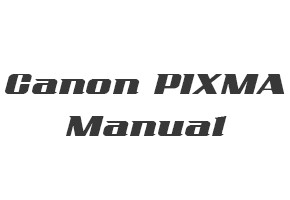
Canon PIXMA G3620 Manual and Getting Started Guide
You have to connect a USB cable from the printer to the connector on the printer package. Then follow the manual instructions on how to install the Canon PIXMA G3620 printer.
Read Also: Canon PIXMA G6060 Manual
Canon PIXMA G3620 Manual for Windows
Filename: G3020ser_OnlineManual_Win_EN_V02.pdf
Type: PDF
Canon PIXMA G3620 Manual for macOS
Filename: G3020ser_OnlineManual_Mac_EN_V02.pdf
Type: PDF
Canon PIXMA G3620 Getting Started Guide
Filename: G3060_G3020_GS_EN_V1.pdf
Type: PDF
After downloading the manual for Canon PIXMA G3620, open your manual with a pdf viewer or directly from the browser, then find out how to use your printer properly.
Hi Canon staff
Suddenly Printer does not wrok and the screen says Error Code is 5200
If you do not mind can you email the only error cord 5200 from whole manual please
Thank you
how do I set up my printer to print both sides of the page
If you use Windows OS, read how to perform duplex printing in the User Guide for Windows on page 227.