The compact all-rounder Canon PIXMA HOME TS5360 is a chic and elegant 3-in-1 multifunctional system. With its sophisticated connectivity, it is the ideal tool for craft and creative projects and at the same time the perfect printing partner for your smartphone. Stickers, magnets and crafts – everyone can let their creativity run wild with various print media and apps. With easy connection options, a simplified OLED display, an LED status bar and first-class FINE printheads with ink, this stylish multifunctional system offers a perfect solution for the smartphone-savvy user. Print, scan, copy and connect to Facebook, Instagram and other cloud storage – all this can be done with your smartphone and the Canon PRINT app. But you can also print wirelessly without an app: with AirPrint (iOS) and Mopria (Android). Canon PIXMA HOME TS5360 with Easy-PhotoPrint Editor, Creative Park and the Message In Print app, the stackable and double-sided photo paper as well as the iron-on T-shirt transfer film, you can easily implement your creative projects. With 45 built-in paper pattern templates, you can design your own scrapbooks or wrapping paper. And if you want to get even more creative, there’s the Canon Easy-PhotoPrint Editor app for iOS or Android.
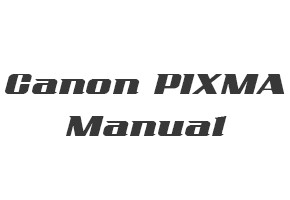
Canon PIXMA TS5360 User Manual and Getting Started Guide(PDF)
You have to connect a USB cable from the printer to the connector on the printer package. Then follow the manual instructions on how to install the Canon PIXMA TS5360 printer.
Read Also: Canon PIXMA HOME TS6260 Manual
Canon PIXMA HOME TS5360 User Manual for Windows
Filename: TS5360ser_OnlineManual_Win_EN_V01.pdf
Type: PDF
Canon PIXMA HOME TS5360 User Manual for macOS
Filename: TS5360ser_OnlineManual_Mac_EN_V01.pdf
Type: PDF
Canon PIXMA HOME TS5360 Getting Started Guide
Filename: TS5360_GS_E2b_V1.pdf
Type: PDF
After downloading the manual for Canon PIXMA TS5360, open your manual with a PDF viewer or directly from the browser, then find out how to use your printer properly.