Canon PIXMA HOME TS6160 is very suitable for occasional photo printing. Instead of the usual four inks, five cartridges are installed here. Operating, viewing and connecting – all made easy thanks to easily accessible buttons and a manually pivoting 7.5 cm colour display with the same intuitive interface as the Canon PRINT app. The print quality is at the level of significantly more expensive multifunctional systems and the scanning optics are also suitable for enlarging photo scans. The compact device remains relatively quiet when printing. The additional cartridge is pigment black, which is primarily used for text printing and is particularly smudge-proof. With optional and cost-effective XL inks, you print more pages for your money and automatic duplex printing saves paper. Two paper feeders allow you to hold photos and plain paper at the same time. On Canon PIXMA HOME TS6160, simply download the Canon PRINT app to scan and print wirelessly using your mobile device (iOS or Android). You have plenty of connection options to choose from, including Bluetooth. Experience the freedom of printing directly from social media and scanning to a cloud service – easily with PIXMA Cloud Link via the Canon PRINT app.
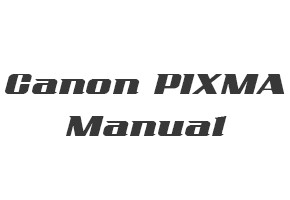
Canon PIXMA TS6160 User Manual and Getting Started(PDF)
You have to connect a USB cable from the printer to the connector on the printer package. Then follow the manual instructions on how to install the Canon PIXMA TS6160 printer.
Read Also: Canon PIXMA HOME TS8060 Manual
Canon PIXMA HOME TS6160 User Manual for Windows
Filename: TS6160ser_OnlineManual_Win_EN_V01.pdf
Type: PDF
Canon PIXMA HOME TS6160 User Manual for macOS
Filename: TS6160ser_OnlineManual_Mac_EN_V01.pdf
Type: PDF
Canon PIXMA HOME TS6160 Getting Started Guide
Filename: TS6160_GS_U2b-1_V1.pdf
Type: PDF
After downloading the manual for Canon PIXMA TS6160, open your manual with a PDF viewer or directly from the browser, then find out how to use your printer properly.