Canon PIXMA G5040 Manuals, User Guide, and Getting Started
With Canon PIXMA G5040, A large amount of printing is possible with one refill! Each ink bottle color can output about 6,000 black and 7,700 color. In economy mode, about 8,300 black sheets can be printed. Because it is an extra-large tank, it requires less replacement than cartridge-type ink. The printing cost per sheet is greatly reduced. Responds to work with many printing opportunities with excellent cost performance. Canon PIXMA G5040 is equipped with dye ink that is strong against photographs and pigment ink that is strong against letters. Automatic double-sided printing is possible, which allows you to print the front and back together with a single operation. You can save a large amount of paper such as documents, materials, and web pages. By adopting a high-density head, beautiful printing with clear black is realized. White letters can be printed easily. The PosterArtist makes it easy to create posters without specialized knowledge and technology. PosterArtist has a wealth of templates for a wide range of business types, including general offices, retail, distribution, services, food and drink, education, and government. Everything from idea to design layout to printing can be done by anyone with no specialized knowledge or skills. Easy connection “wired / wireless LAN compatible”. It is possible to construct a network according to the location and usage in the office or home. Wireless direct mode allows you to print wirelessly without an access point (wireless LAN router) from a smart device with a wireless LAN function. Canon PIXMA G5040 with the free app “Canon PRINT Inkjet / SELPHY”, you can print directly from your smartphone/tablet. Photos and PDF files can be output without a computer. Although the application can be downloaded for free, communication charges for connecting to the App Store and GooglePlay will be borne by the customer.
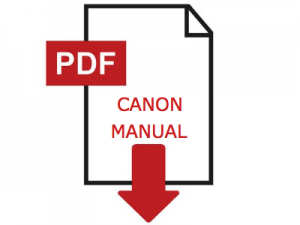
How to download the Canon PIXMA G5040 Manuals, User Guide and Getting Started Manual
Here is the guide to download the manuals in PDF for Windows and Mac. Go to the download section to download the manual directly.
Download Instructions for Canon PIXMA G5040 Manual (Windows)
- Click the Download link, select Save, specify Save As, and then click the Save button to download the file.
- If you select Run (or open) instead, the save file will automatically be installed after it has been saved.
- The downloaded file will be saved in the location specified in the self-extracting format.
- Double-click the downloaded file to open the Canon PIXMA G5040 Manual window.
- Enjoy the Manuals.
Download Instructions for Canon PIXMA G5040 Manual (MacOS)
- Check your Macbook settings to see where the files are stored.
- Similar to Windows, Click the Download link, select Save, specify Save As, and then click the Save button to download the file.
- Double-click the downloaded PIXMA G5040 Manual files.
- Enjoy the Manuals.
After you understand how to download and open the manuals, please download the Canon PIXMA G5040 manual at your disposal at the following link.
Download Canon PIXMA G5040 User Manual and Getting Started Guide
Download PIXMA G5000 series User Manual and Getting Started guide
This user manual describes tutorials such as how to use the PIXMA G5040 driver and application software for the printer. The Getting Started guide files are a PDF that contains instructions on how to get started manual for the PIXMA G5040 series.