Printer errors can’t always be solved with external justification, sometimes there are problems & printer errors from within that require a program to resolve them.
This Canon service tool V3400 (ST3400) resetter program has long been used as a mainstay by printer users (individuals/businesses) to solve error problems that often occur with Canon printers.
What is the Canon service tool?
This Canon service tool is a program to fix printer problems in various types of Canon printers from the inside, such as resetting, maintenance, and so on. Some errors that can be overcome with this resetter are Error B200.
Download Canon Service Tool V3400 (ST3400) Resetter
Canon Service Tool V3400 ST3400 Download
Filename: Service_Tool_V3400_ST3400.zip
Version: 3400 (ST3400)
Size: 10 MB
Compatibility: Windows
Guide on how to use the Canon service tools v3400 Resetter software
Put printer in service mode to use Service tool ST3400 resetter.
- Make sure your computer is properly connected to the printer, either using USB or Wifi. (recommended using USB)
- Of course, the Canon printer driver has already been installed and has been connected to your computer, you can also download it on this site based on your printer model.
- After steps 1 & 2 are completed, usually the printer needs to be changed to the Service mode first. usually some way by pressing the resume button. (Each printer is usually different). follow this step to enter service mode for most Canon printers.
– Press and hold the ‘Reset’ or ‘Stop’ button for two seconds.
– At the same time, press the Power button until the printer indicator light turns green.
– Release the ‘Reset’ or ‘Stop’ button while still pressing the Power button.
– Press the ‘Reset’ or ‘Stop’ button again five times until the indicator light alternately turns green and orange indicating the printer is in Service mode. - After the printer has entered this mode, you can immediately execute it with the Service Tools v3400 resetter program.
How to use Canon service tool V3400 (ST3400)
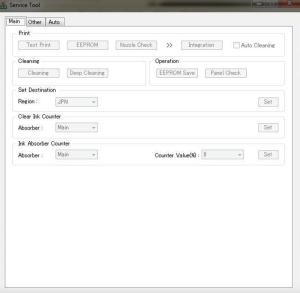
- Open Service Tool V3400 and click ‘EEPROM’ to find out the problem with the printer. (Usually, it opens like the image above).
- Select ‘Region’ and click ‘SET’. Click the ‘Clear Ink Counter’ column and select ‘MAIN’, then click ‘SET’.
- In the ‘Ink Absorber Counter’ option, select ‘MAIN’ and click ‘SET’.
- Prepare paper and print the EEPROM information after resetting.
- If there are no problems with the printer, you can immediately close the Service Tool program.
- Turn off the printer and turn it on ten seconds after.
That’s about Canon Service Tool V3400 that you need to know. Hopefully, the information above is useful.
Now my printer boots up displaying asian language on the display
please set the region based on your language or location.
thanks
If I follow the steps 2. and 3. an error occurs (error code: 006) what does it mean?
I have the Same error code 006 and after a sedond start the error code 009
I keep getting the ink absorber is full message too, but I don’t know what the ink absorber is. And the steps above don’t help stop the message or fix the error. I even went to Youtube to follow the instructions. Not working
hello i have mg2540s
the green power led is blinking continuously with a rate of 1 flash/sec
there is no other leds flashing
what can i do
can you provide detailed information about light flashing?
thank you so much
now its done Canon printer MP280
Its reset now
MALAWI
Trying to reset the ink absorber counter on my Canon Pixma MX860 (5B00 error). Downloaded Canon Service Tool V3400, put printer in service mode, ran Service Tool… but nothing happens. Can’t select anything in Service Tool (though I can toggle between pages).
HELP!
I downloaded the Canon Service Tool V3400 (ST3400) (several times) and tried to use it to reset my ink absorber counter… but… never got it to work. I can toggle between the Main, Other, and Auto tabs, but nothing within the screens works. Help!
(I am successfully in Maintenance mode on the printer…)
please check that your printer series is supported with Service Tool V3400
Hi, I have a problem that the program is not responding after performing a task, my model number: TS3480
please check the version that is compatible for your printer.
Thank you for this thread! My old printer is working again!
Canon Pixma MG5150, error 5B00, problem solved, thanks